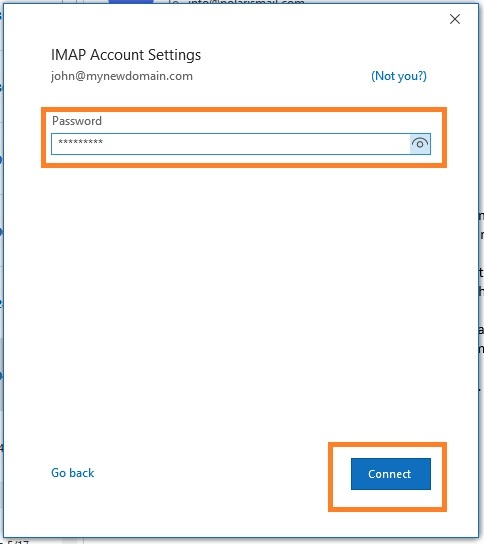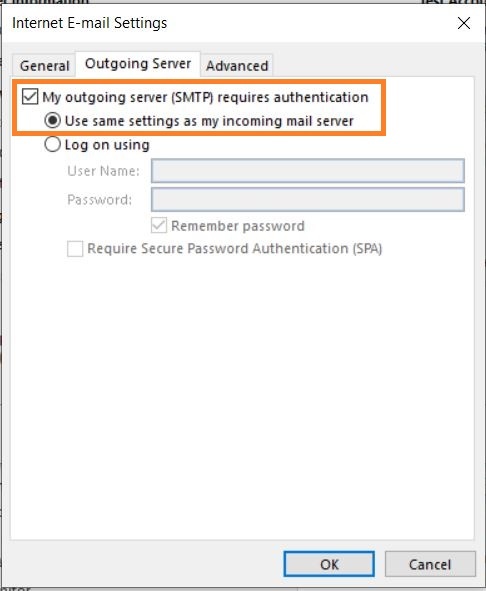Below, step by step tutorials according to the Outlook version used, which you can usually check when opening Outlook or in the Help menu/About. There's also a web site website with a generic Outlook setup which can be useful, so you can view screen shotsscreenshots.
Also notice that if this is the first time you open Outlook since its installinstallation, a window will immediately pop up asking you to setup set up your email account. Click yes and proceed and follow our instructions starting with a section in which you start typing in your account data.
Finally, as per our tests, sent items and trash are automatically saved in IMAP folders, except in older Outlook 2003. Nonetheless, information about this is available for Sent Items and Trash, specially especially useful if your Outlook is not in English and you want to manually define folders used for these base folders. Notice that our Webmail automatically decodes the English default names (Sent, Trash, Drafts, Spam) so that it shows them in the language in which you accessed Webmail. In some cases, however, it might be required to change folder mappings in Webmail, if Outlook does not do this conversion automatically, besides mapping the localized names in your Outlook.
...
| Note |
|---|
Note that Outlook will automatically setup set up the account as IMAP. If you want to set up the account as POP, you have to setup set up the account manually. IMAP is recommended, as it´s a protocol made to support several devices accessing one same account, with all folders synced at our server, which also guarantees that our backups will be executed. |
...
- Fill in your full email address and select the option Let me setup set up my account manually.
- Click on Next.
...
- Fill in your existing password for your email address and click on Connect
- Setup The setup is completed. The message Account successfully added will show and Outlook will begin synchronizing the account.
...
- Option 1: this version of Outlook supports Autodiscover for IMAP accounts , if you have setup Autodicover in your DNS.
- Type in your full name, e-mail address, and password and click on Next
- Click on Allow when asked about autodiscover.xml
- Click on Finish
...
- Type in your full name, e-mail address, and password
- Fill in server information from the Server & Ports page
...
- Click on More Settings.
- Select My outgoing server (SMTP) requires authentication and Use same settings as my incoming mail server.
- Click on the Advanced tab
- Verify the ports are correct and SSL is selected.
...
- Click on OK. Click on Next to finish the setup.
| Info |
|---|
| Depending on the size of your mailbox and your Internet speed, Outlook might take from a few hours to a few days to synchronize the mailbox and build the local PST file. |