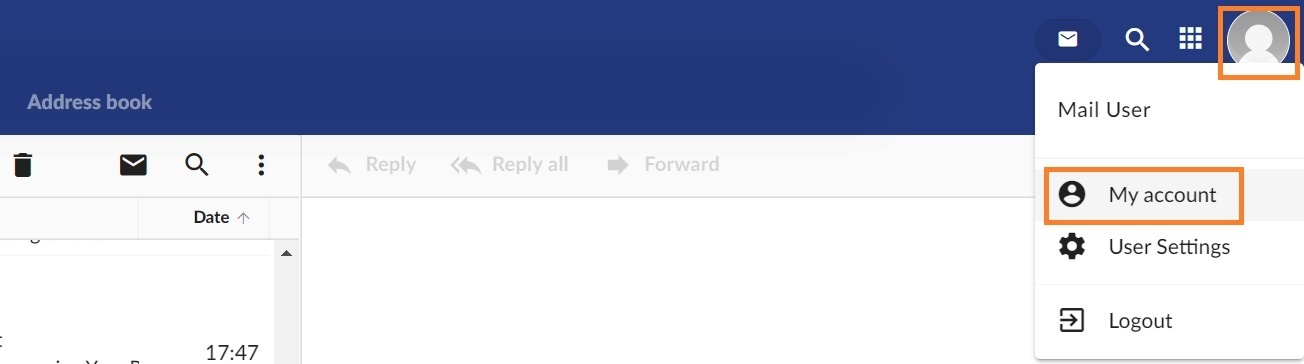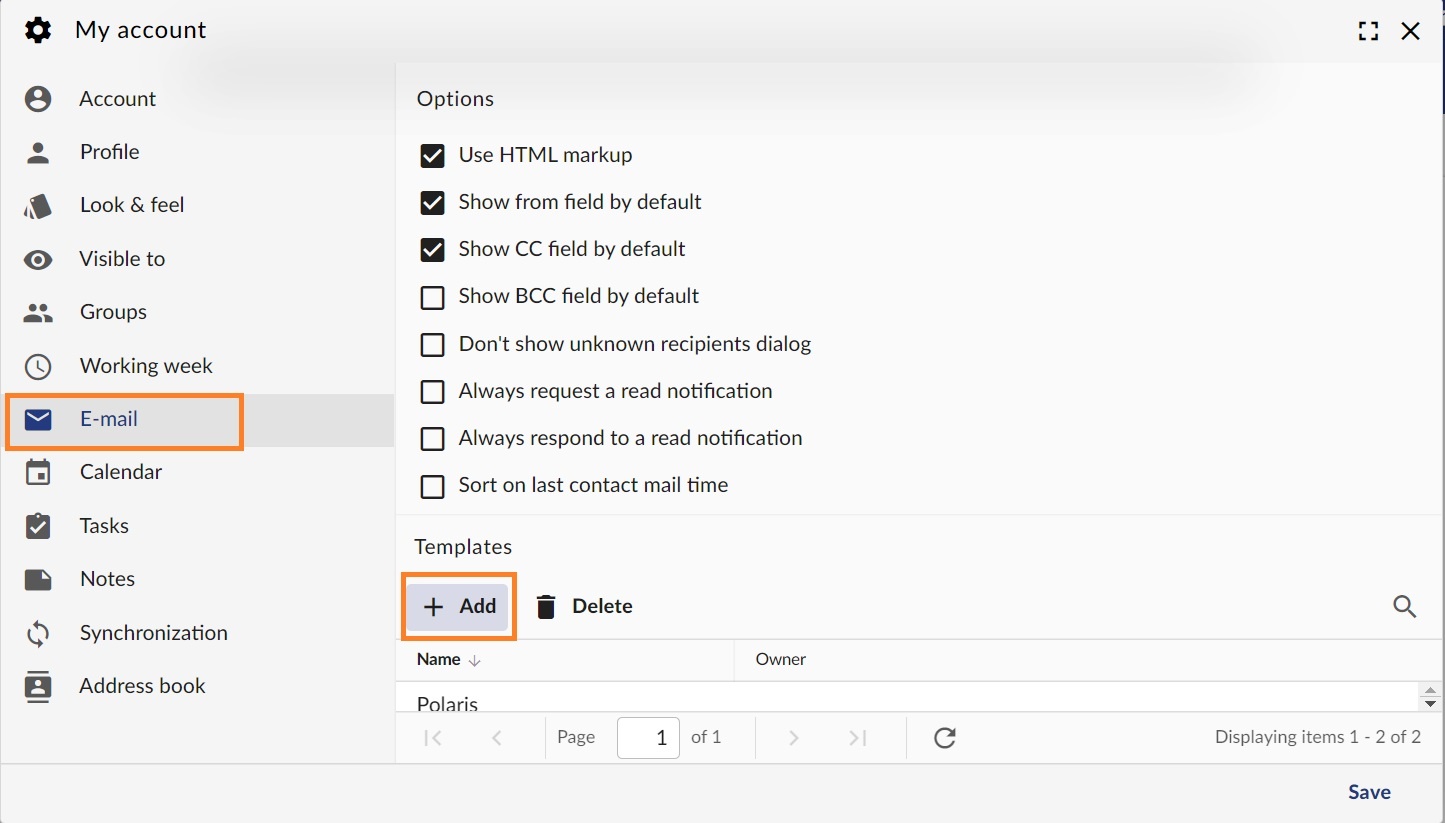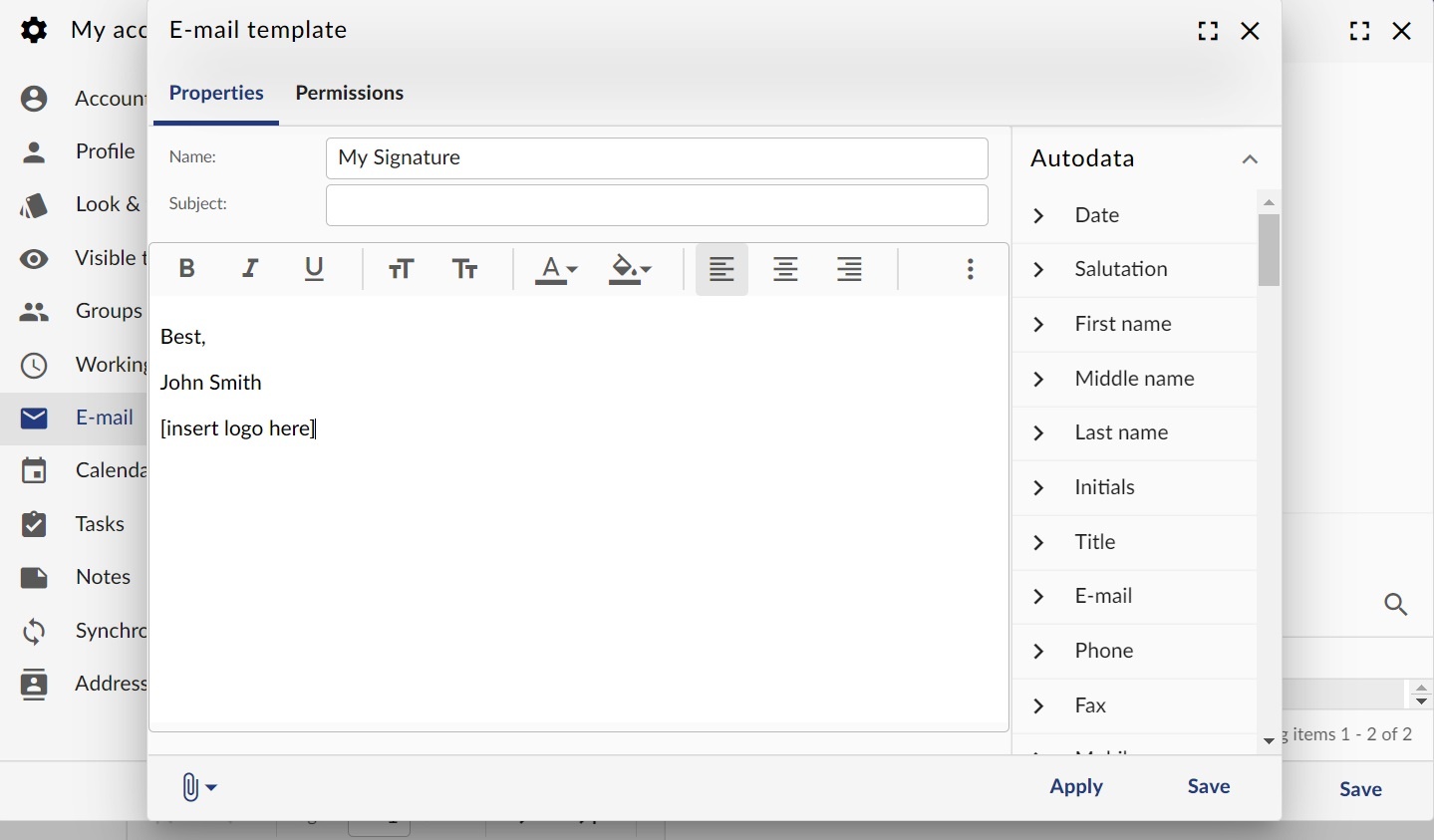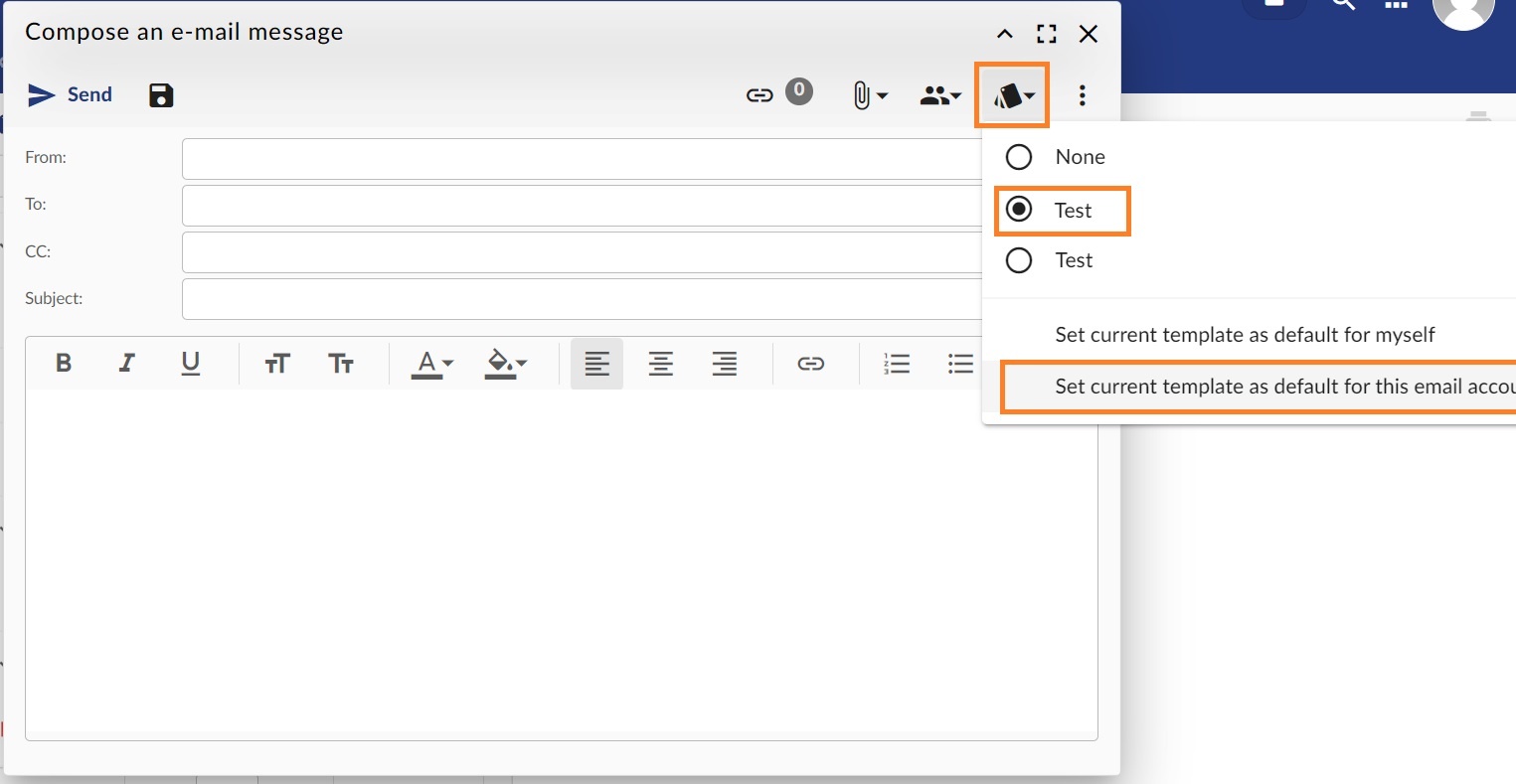When you want to end your emails with a custom greeting or add your company info and logo, you can add a default signature in your GroupOffice webmail.
Step-by-step guide
After you login to your Webmail:
Create a signature
- Click on your profile image and select My Account from the menu:
- From the left pane click on the Email tab and scroll to the Templates section. Click on the Add button to create a new one.
- Create your signature in HTML format, insert your logo. You can use the values from the right tab (Autodata) to personalize your message. Click on the Save button when you are finished.
Load a signature or set one as default
- In the webmail, from the Compose email window, click on the Templates icon (the last icon before the three dots).
- Select one of the signatures to load it in the message.
- Click on the Set current template as default for this email account option to make it the default one.