Update Admin's password
To change your Admin's password:
- Log in to the Admin Panel.
- Click on your name in the top right corner. In that menu, click on Change Password.
- Fill in your new password, confirm it and click on Change.
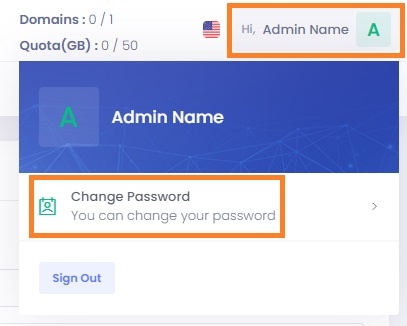
Reset Admin's password
If you don't remember your Admin password, you can request a password reset:
- On the Admin Panel's login page, click on Forgot password?
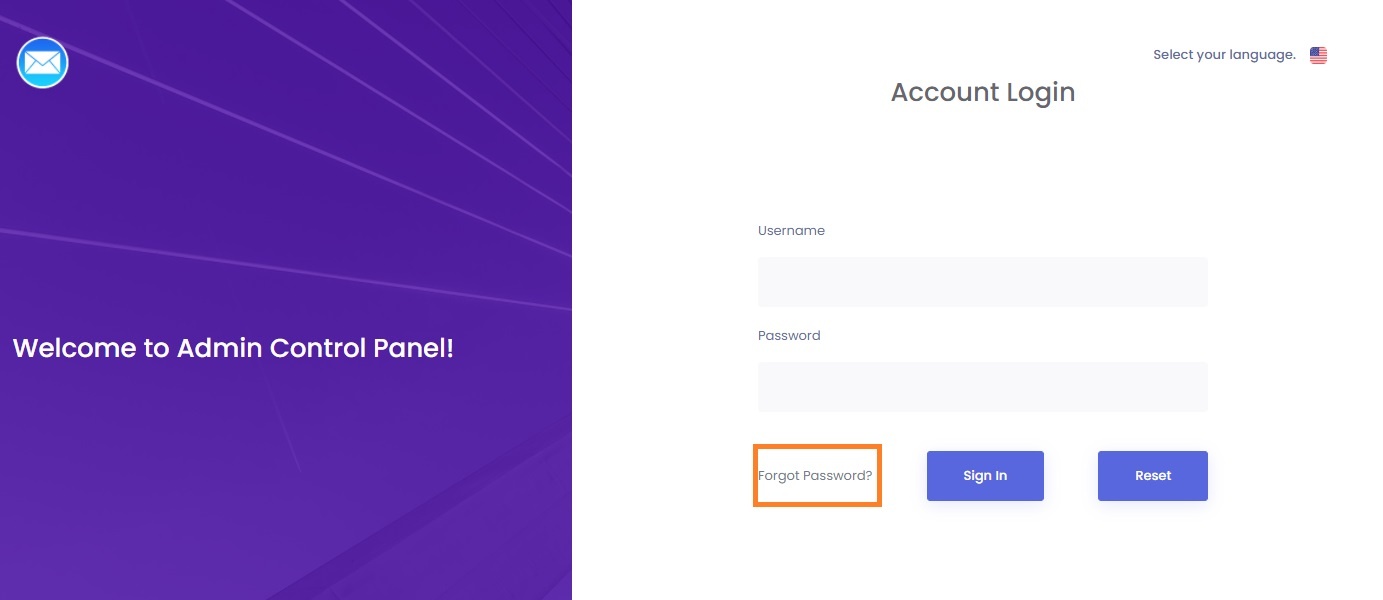
- In the new pop-up window, fill in your Admin username and recovery e-mail address (the one you used at signup). If your username is the same as your e-mail address, please enter it twice.
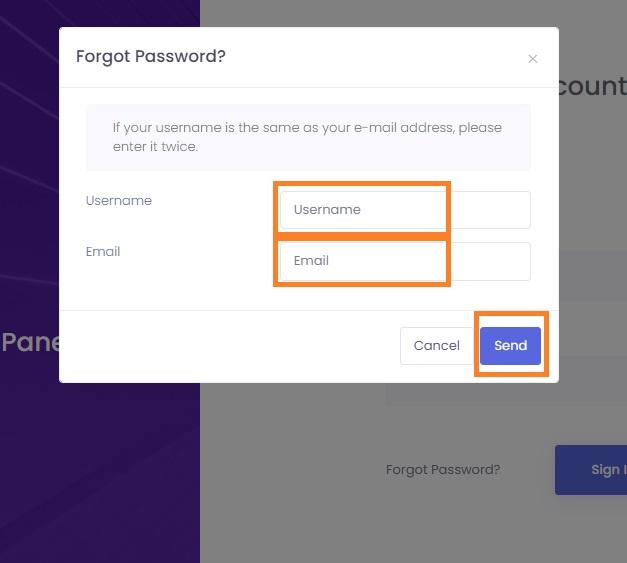
- Click on Send. You will receive an e-mail with a link to reset your password. If your Admin username and recovery e-mail address match what we have on file for your account, you will see the following success message:
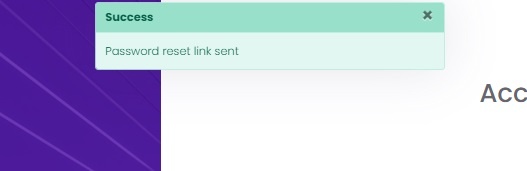
- Click on the link you received, and you should see the following page. Click on the Generate New Password button

- Your newly generated password will be displayed on the next page. Copy the new password and use it to log in.
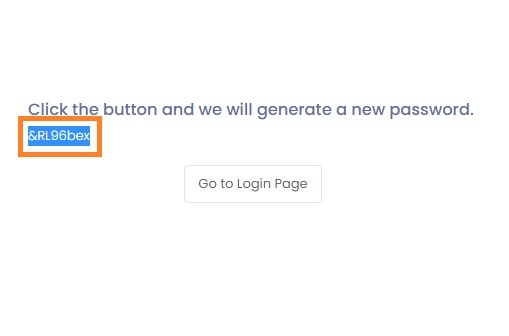
- If you have 2FA (Two Factor Authentication) enabled for your Admin account, you can reset your password, but you still need to use the 2FA code from your 2FA App when logging in.
- After you log in, please use the Change Password feature (see the steps above) to set up a custom password.