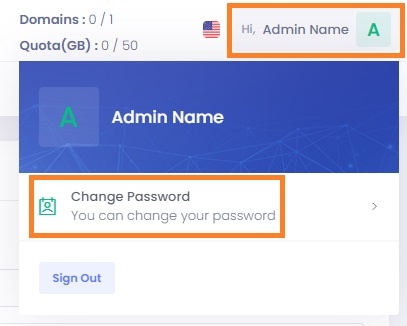Update Admin's password
To change your Admin's password:
- Log in to the Admin Panel.
- Click on your name in the top right corner. In that menu, click on Change Password.
- Fill in your new password, confirm it and click on Change.
Reset Admin's password
If you don't remember your Admin password, you can request a password reset:
- On the Admin Panel's login page, click on Forgot password?
- Fill in your Admin username and recovery email e-mail address (the one you used at signup). If If your username is the same as your e-mail address, please enter it twice.
- Click on Send. You will receive an email e-mail with instructions on how to reset your password.
- If you have 2FA (Two Factor Authentication) enabled for your Admin account, you can reset your password, but you still need to use the 2FA code from your 2FA App when logging in.
| Warning |
|---|
If resetting the password fails, your Admin account might be locked. Please check your billing status for any failed invoices or contact support for more information. |